Azure Blueprint with ARM Templates
Azure Blueprint with ARM Templates
If you have been implementing Azure environments with ARM Templates, you probably have your own library with polished and shiny templates with lots of fine tuned parameters.
These ARM Templates can now be imported directly into an Azure Blueprint with the Import-AzureBlueprintArtifact cmdlet and then pushed directly to any given Management Group by using my AxAzureBlueprint Module Azure Blueprint - the easy way or simply run:
Install-Module AxAzureBlueprint
Adding an ARM Template
Start out by creating an empty folder - the folder name will become the name of your Blueprint.
PS C:\Dev> New-Item -ItemType Directory -Name NewARMBlueprint
Directory: C:\Dev
Mode LastWriteTime Length Name
---- ------------- ------ ----
d----- 11/26/2018 9:43 PM NewARMBlueprint
Find one of your favorite ARM templates (or be lazy and download one from GitHub). This one will do for this example:
Invoke-RestMethod -Uri https://raw.githubusercontent.com/Azure/azure-quickstart-templates/master/101-batchaccount-with-storage/azuredeploy.json | convertto-json -Depth 99 | out-file C:\Temp\batchwithstorage.json
Now create a new Blueprint and artifact in the newly created foder by running this command:
Import-AzureBlueprintArtifact -ARMTemplateJson C:\Temp\batchwithstorage.json -TargetDirectory C:\Dev\NewARMBlueprint -ResourceGroup MyBatch -ArtifactName BatchAndStorage
Now you should have 2 new files in your Blueprint folder:
PS C:\Dev> Get-ChildItem C:\Dev\NewARMBlueprint\
Directory: C:\Dev\NewARMBlueprint
Mode LastWriteTime Length Name
---- ------------- ------ ----
-a---- 11/26/2018 9:54 PM 2454 BatchAndStorage.json
-a---- 11/26/2018 9:54 PM 1066 blueprint.json
If you like, you can add additional ARM templates with the Import-AzzureBlueprintArtifact.
Now you should run Connect-AzureRMAccount and connect to your Management Group - I have one called AxTest - and set your new Blueprint:
Connect-AzureBlueprint -ManagementGroupName AxTest
Set-AzureBlueprint -BlueprintFolder C:\Dev\NewARMBlueprint\
You can now find your new Blueprint draft in the Azure Portal:
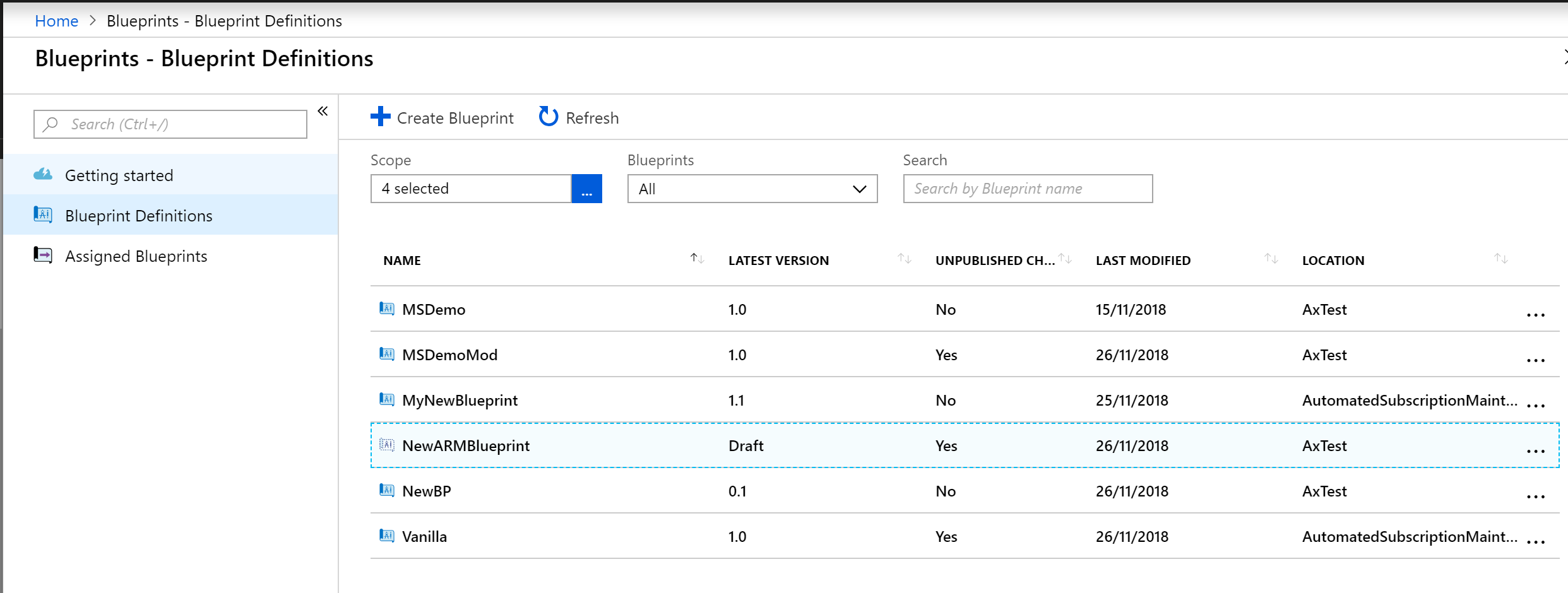
Publish the Blueprint and enjoy your fine parameters from your original ARM Template when assigning the Blueprint:
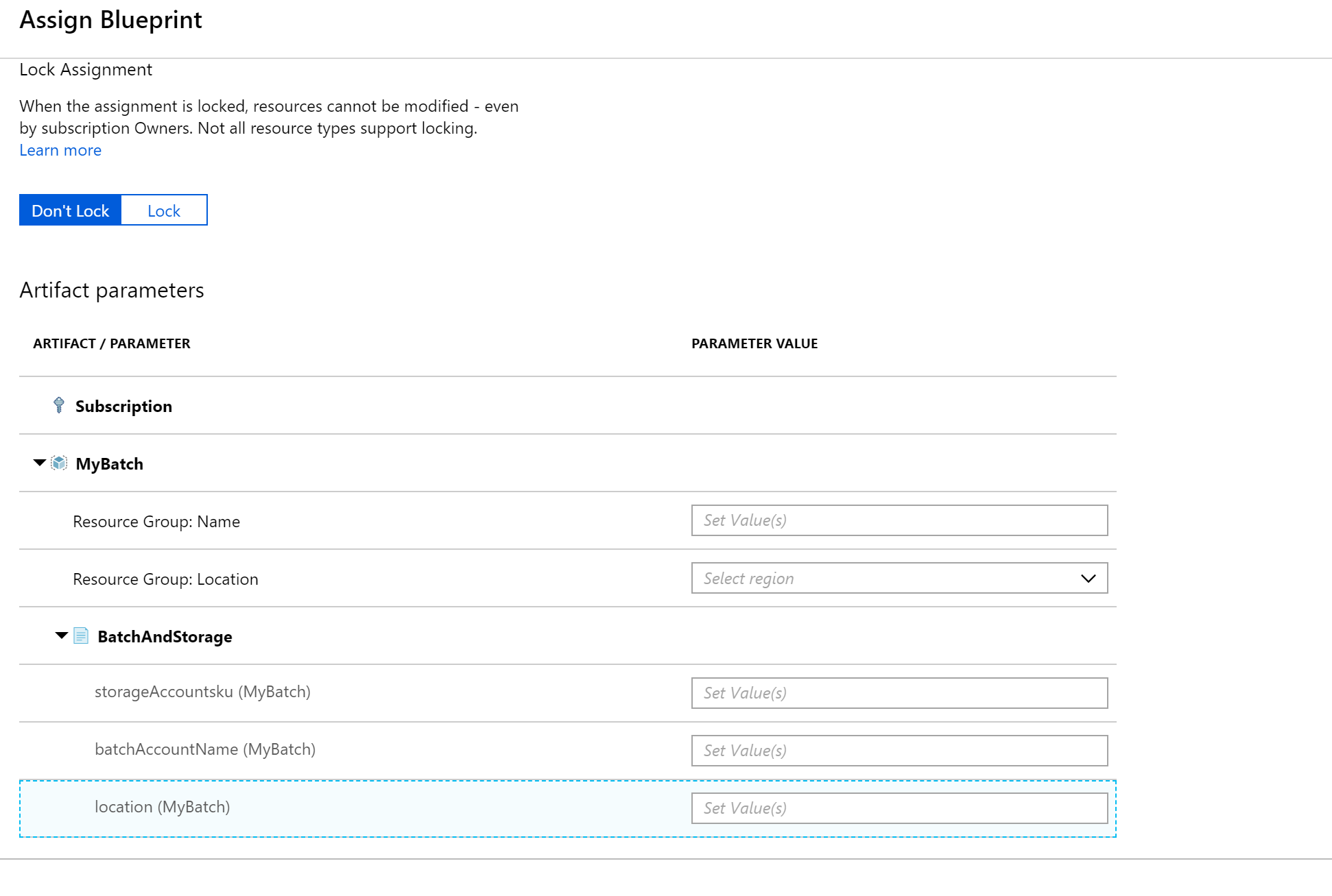
Conclusion
I believe this makes Azure Blueprints very accessible and usefull. Please give it a spin and let me know, if you encounter any bugs or have any feature requests.